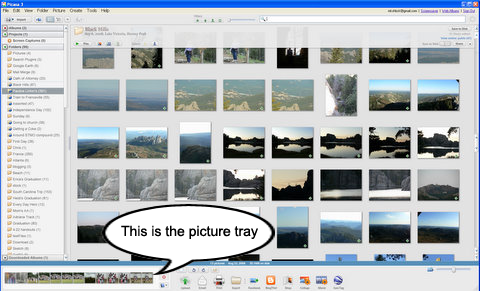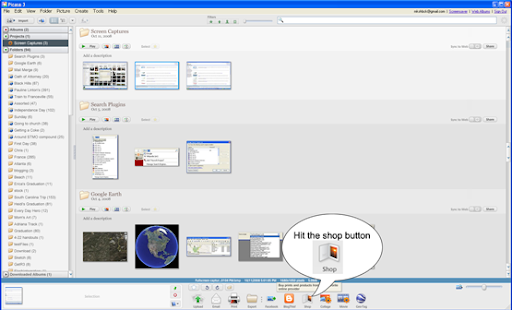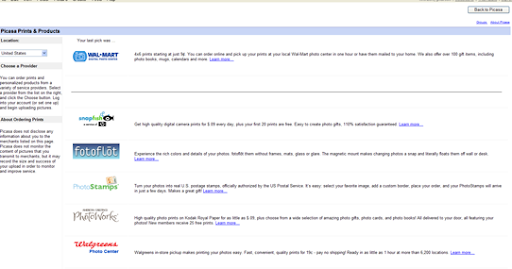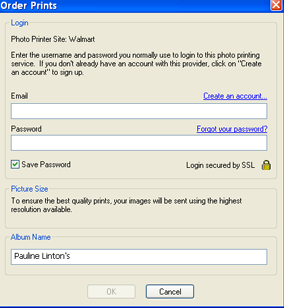This post is for Mom - I'll make it crystal clear. First Download the new Picasa here.
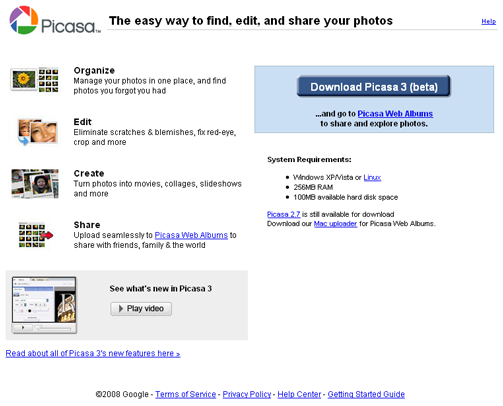
Now Save the file - it doesn't matter where.
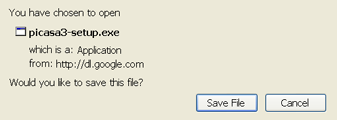
When Picasa is done downloading. Double click on Picasa3-setup.exe in the Downloads window.
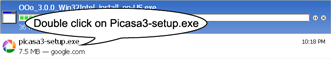
After you hit the Next button a few times to install Picasa, it can be found under the Start button, All Programs, Picasa 3, Picasa 3.

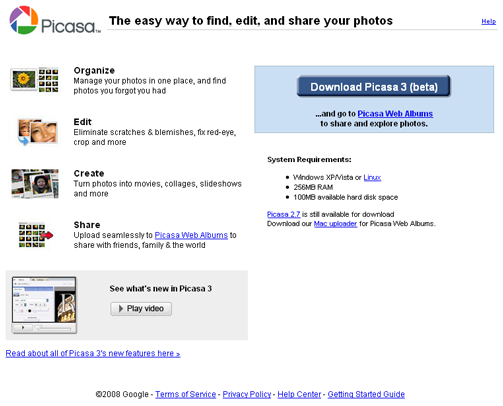
Now Save the file - it doesn't matter where.
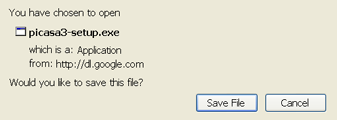
When Picasa is done downloading. Double click on Picasa3-setup.exe in the Downloads window.
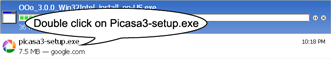
After you hit the Next button a few times to install Picasa, it can be found under the Start button, All Programs, Picasa 3, Picasa 3.